Backup and restore your apps from Cydia. The way this works is it makes a list of your installed apps and puts that list in a location that is under iTunes backup. When you sync with iTunes, that app list is stored on your computer. After you restore your iPhone in iTunes, you install aptbackup from Cydia, run it, and hit restore, and it will automatically reinstall all your apps in your list.
To backup your saved data and settings, see my tutorial 'How to Install AppBackup', HERE.
What this will not do:
- Actually backup your apps or their settings (see AppBackup to save settings and saves)
- Backup your springboard file placement
- You cannot restore a backup "whenever". It is only for restoring a backup after a fresh iTunes installation.
- Jailbroken iPhone, iPod and/or iPad
- Cydia Installed (comes with jailbreaking your device)
- Apps Downloaded via Cydia (e.g. Cydelete, Cycorder, etc.)
- BigBoss repository (should come with Cydia)
- [Learn How to Install Repositories in Cydia]
- [List of Repositories with Repo Links]
----------------------------------------------------------------------------------
Disclaimer: This guide is for testing and educational purposes only, not to encourage piracy. We cannot be held responsible for any damage done to your device or firmware during the process.
----------------------------------------------------------------------------------
Here is how to install AptBackup , from Cydia, on your iPhone, iPod and iPad:
Step 1: Start Cydia
| Cydia App |
Step 2: Tap 'Search' and type in "aptbackup"
 |
| Search "aptbackup" |
Step 3: In the results, tap on the AptBackup utility.
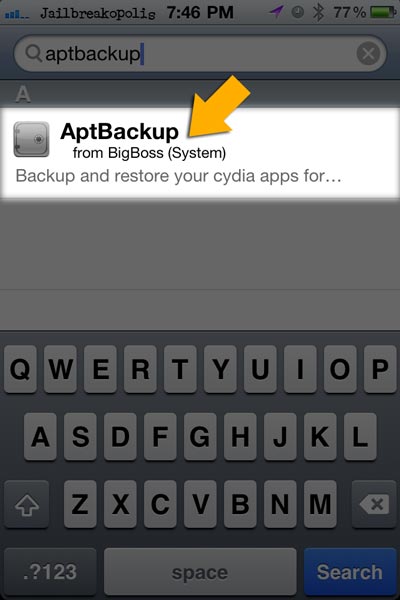 |
| tap on the AptBackup utility |
Step 4: Tap on 'Install'
 |
| AptBackup Page Image - Install |
Step 5: After tapping on 'Install', you have to tap on 'Confirm' to start installation.
How to Use:
1. Install AptBackup
2. Run it
3. Sync with iTunes in order for iTunes to back up your setup
4. PWN or QuickPWN ur iPhone with the new firmware
5. Restore your settings
6. Run Cydia to install AptBackup again
7. Run AptBackup and click restore
Repository: BigBoss
Creator: Chris Featherstone











No comments:
Post a Comment