On November 23rd, 2010, The iPhone Dev Team released Redsn0w 0.9.6b4.
Redsn0w 0.9.6b4 brings about the first jailbreak, with a working Cydia app and MobileSubstrate,to all iOS 4.2.1 devices.
The one nuisance is that it's a tethered jailbreak for the newest devices. Having a tethered jailbreak means you will have to connect your jailbroken iOS device,to your computer, and execute the Redsn0w 0.9.6b4 program again in order to regain your jailbreak status on every reboot. This "re-jailbreaking" process actually takes much less time than the initial jailbreaking of your device.
----------------------------------------------------------------------------------
Disclaimer: This guide is for testing and educational purposes only, not to encourage piracy. We cannot be held responsible for any damage done to your device or firmware during the process.
----------------------------------------------------------------------------------
Redsn0w 0.9.6b4 provides:
1) an untethered jailbreak of iOS 4.2.1 for:
- iPhone 3G
- older iPhone 3GS
- non-MC iPod touch 2G
- iPhone 3GS (new bootrom)
- iPhone 4
- iPad
- iPod touch 2G (MC model)*
- iPod touch 3G
- iPod touch 4G
* To find out which model you have, go to Settings => General => About, and then scroll down to "model". The model number there will start with MC (MC model) or MB (not MC model).MuscleNerd of iPhone Dev-Team has confirmed that the next version of Redsn0w will be released just before Christmas 2010 and will include an option which will allow you to untether your iPhone jailbreak on iOS 4.2.1 without having to restore your device.
UPDATE: Although the iPhone Dev-Team has not released a final jailbreak thus far, they have released numerous beta releases to developers to test on the 4.2.1 iOS firmware.
WARNING: Those of you who rely on a carrier unlock MUST STAY AWAY from Redsn0w and iOS 4.2.1.
Follow the step by step instructions posted below to jailbreak iOS 4.2.1 with Redsn0w 0.9.6b4: Step 1: Download iOS 4.2.1 for your version of iOS device.
| Download iPhone 4 IPSW Download iPhone 3GS IPSW Download iPhone 3G IPSW Download iPad IPSW Download iPod touch 2G IPSW Download iPod touch 3G IPSW Download iPod touch 4G IPSW |
Step 2: Download Redsn0w 0.9.6b4 for your system:
 |
|
Step 3: Using iTunes 10.1 or newer, Update/Restore to iOS 4.2.1 firmware using the IPSW file you just downloaded. Your device needs to be connected to your computer via USB for this step and beyond.
(If you are using the 'Restore' option to upgrade your device, hold down 'Alt' key and click on Update or Restore, then navigate to the IPSW file you just downloaded and double-click/select)
Step 4: Start Redsn0w 0.9.6b4 and point it to iOS 4.2.1 firmware to proceed with the jailbreak.
|
| ||
Step 5: Now select “Install Cydia” and click “Next”.
| ||
Step 6: Make sure your device is both OFF and PLUGGED IN to the computer, via USB, before you click “Next”. | ||
Step 7: You will now be instructed to follow a few steps in order to place your device in to the DFU mode by:
| ||
 | ||
| Step 8: Sit back and enjoy while redsn0w will do all the rest for you. Once done, your iPhone or iPod touch will restart automatically and you will find it jailbroken on the latest iOS 4.2.1 firmware. | ||
| ||
Step 9: This step is for when you have to reboot your device or your battery goes dead and you "lose" your jailbreak.
| ||
| ||
| ||
|



















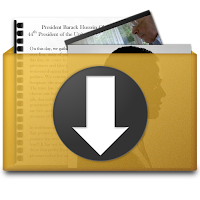
No comments:
Post a Comment